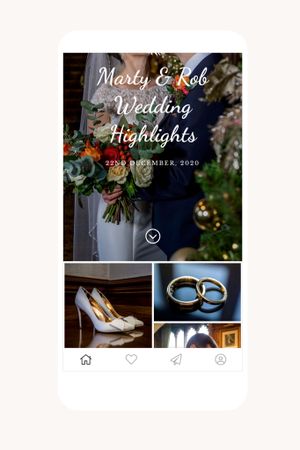How do I install my mobile gallery app on my device?
Installing the Mobile Gallery App allows you to easily access the app on your phone or tablet. The instructions below outline how you can install the Mobile Gallery App on iOS (iPhones and iPads) and Android (phones and tablets) mobile devices.
iOS Devices
- Click on the Install App button in the email sent by Simon Hughes Photography or open the Mobile Gallery App link shared with you on your mobile device.
- Tap the "Share" icon (square with upwards arrow) and then click the "Add to Home Screen" icon (square with plus sign) to add it to your mobile device's Home Screen.
Tip: If you don't see the "Add to Home Screen" option, you might be viewing the installation page in an unsupported browser. Copy the link and open the installation page directly in the Safari browser app on your device.
Android Devices
- Click on the Install App button in the email sent by your Simon Hughes Photography or open the link shared with you on your mobile device.
- Tap the "Menu" icon (3 vertical dots) in the top right of your screen and select "Add to Home Screen" or "Install App" to add it to your mobile device's home screen.
Tip: If you don't see the "Add to Home Screen" option, you might be viewing the installation page in an unsupported browser. Copy the Mobile Gallery App link and open the installation page on the Chrome browser on your device.